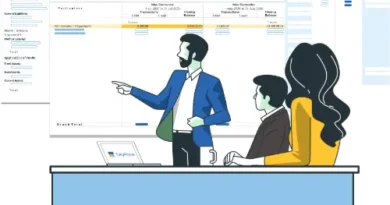How to Create Ledger in TallyPrime? A Step-by-Step Guide
Efficiently managing your business finances is crucial for success, and creating ledgers is a fundamental step in this process.
Creating ledgers in TallyPrime is a fundamental task for managing your business finances effectively.
In this guide, we’ll guide you how to create ledger in TallyPrime with simplicity and clarity.
By the end of this tutorial, you’ll be equipped with the knowledge to create and manage your business’s financial ledgers effectively.
How to Create Ledger in TallyPrime
When managing your business in TallyPrime, you can create ledger in Tally Prime one by one or all at once. Follow these steps to create a single ledger:
- Launch TallyPrime and open your company.
- Press
Alt+G(Go To) or go toGateway of Tally>Create. - Select “Ledger” and press Enter.
- Enter the name for the ledger. Each ledger must have a unique name.
- Optionally, provide an alias for the ledger for easy reference.
- Specify the ledger group. Ensure it’s categorized correctly for accurate financial reporting. For example, categorize “Office Expenses” under the “Indirect Expenses” group.
- Fill in other details like mailing, banking, and tax registration details.
- If applicable, enter the opening balance.
- Press
Ctrl+Ato save.
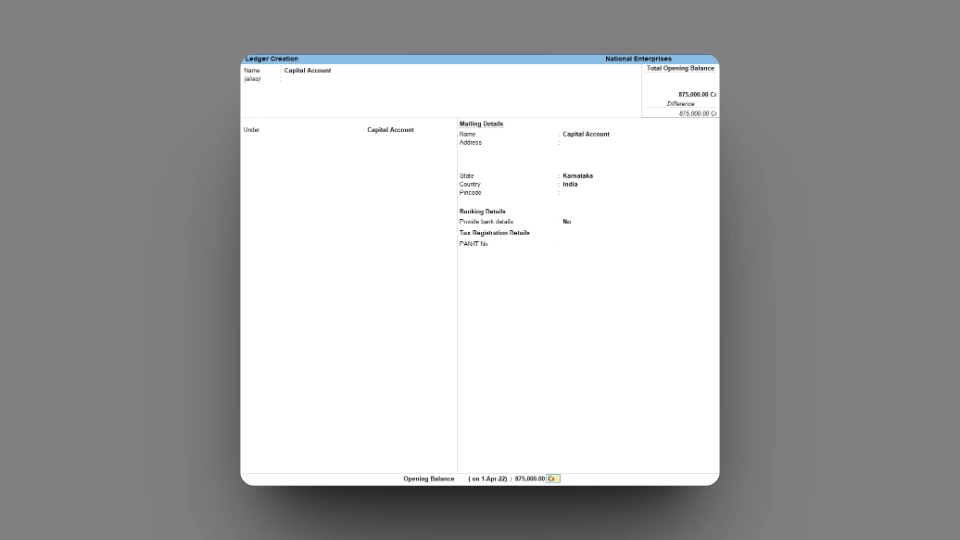
Now that you’ve created one ledger, you can follow the same process to create others, ensuring they are grouped appropriately.
Create a Ledger from a Transaction
When recording a voucher and you encounter a new ledger, you can create it on the fly without returning to the main menu. Here’s how:
Step 1: While in the voucher creation/alteration screen, press Alt+C in the field where you need to create the ledger.
Step 2: The Ledger Creation (Secondary) screen will appear.
Step 3: Create the ledger.
Create a Ledger under Primary Groups
TallyPrime offers predefined groups for your convenience, but sometimes, you may need to create ledgers under custom primary groups. Here’s how:
Step 1: In the Ledger Creation screen, select or create a group under the Primary group.
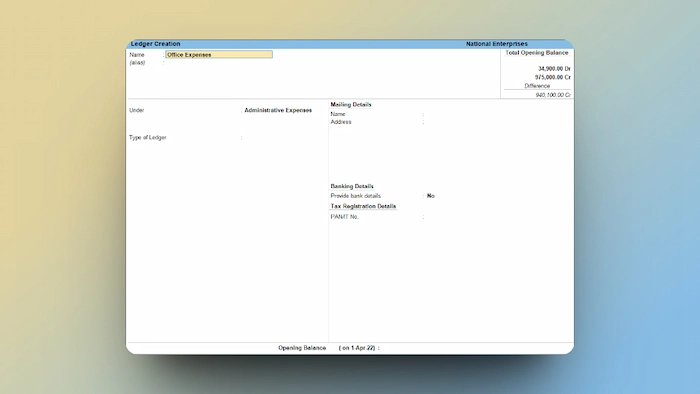
Step 2: Specify the Nature of Group (Liabilities, Assets, Expenses, or Income).

Step 3: Press Ctrl+A to save the group creation.
Step 4: Fill in other necessary details and press Ctrl+A to save the ledger.
You can use this method to create ledgers under custom primary groups for Liabilities, Assets, and Income.
Creating a Tax Ledger
Tax ledgers in TallyPrime should be correctly categorized under the “Duties & Taxes” group. Here’s how:
Step 1: In the Ledger Creation screen, select “Duties & Taxes” as the group.
Step 2: Specify the Type of Duty/Tax based on your statutory compliance.
Step 3: Select the Percentage of Calculation and, if applicable, the Method of Calculation.
Step 4: If needed, enable options like Additional Duty, Surcharge on Tax, Tax based on Item Rate, and Rounding Method.
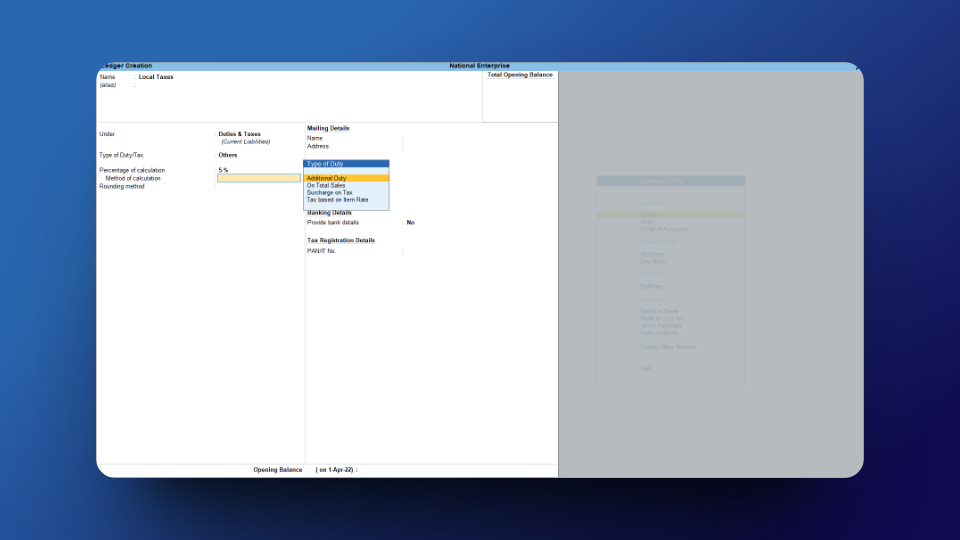
Step 5: Fill in other required details and press Ctrl+A to save the ledger.
Conclusion
By following these steps, you can efficiently create ledger in TallyPrime to manage your business finances effectively. Remember to keep your ledger names unique and appropriately categorize them for accurate financial reporting. Happy ledger management!